Guide: Installing ROMs on the Miyoo Mini Plus
Step-by-step guide to adding games to your retro handheld
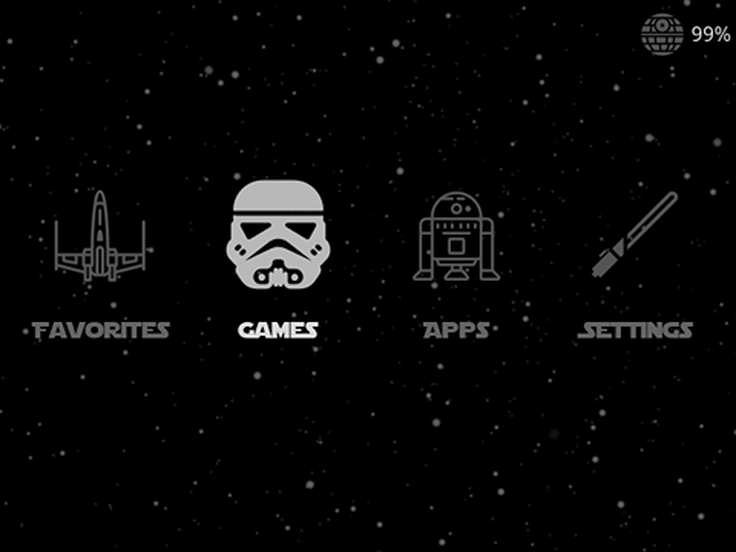 Easily add ROMs to your Miyoo Mini Plus for endless retro gaming fun.
Easily add ROMs to your Miyoo Mini Plus for endless retro gaming fun.
Installing ROMs on the Miyoo Mini Plus: A Step-by-Step Guide
Charging: No Fast Chargers, Please!
🔋 Tip: Only charge your Miyoo Mini Plus using the included cable and a PC or another slow USB port. Fast chargers are designed for modern smartphones and can damage our beloved retro gadgets!
Level 1: Insert the SD Card into Your PC
🛠 Preparation:
- Carefully remove the SD card from your Miyoo Mini Plus.
- Use an SD card adapter if your PC doesn’t have a built-in card reader.
- Insert the SD card into your computer’s card reader.
- Open the SD card via File Explorer.
Level 2: Downloading and Preparing ROMs
📥 Getting ROMs:
- Download ROMs only from trusted sources. Check out Itch.io for cool new games — most are free to download, but you can also choose to support the developers with a donation. Itch.io
📂 Extracting ROMs:
ROMs are often compressed in a ZIP file. Extract them using a program like 7-Zip:
- Right-click on the ZIP file.
- Select “7-Zip” > “Extract to…”.
- Choose a destination for the extracted files.
Level 3: Placing ROMs on the SD Card
📁 Organizing files:
-
Open the “Roms” folder on your SD card.
-
Copy the extracted ROM files into the correct subfolders:
- GB → for Game Boy ROMs
- GBA → for Game Boy Advance ROMs
- FC → for NES ROMs
- SFC → for SNES ROMs
- And so on for other systems!
-
Insert the SD card back into your Miyoo Mini Plus.
Ready for Action!
🎮 Don’t see games in the menu? Follow these steps:
- Turn on your Miyoo Mini Plus.
- In the home screen, press the Select button.
- A prompt will appear to refresh the ROM list. Confirm this, and your games should be visible!
💡 If that doesn’t work…
🔄 Resetting the database:
Sometimes, ROMs aren’t recognized because the list isn’t updated. Fix it like this:
- Go to the folder on the SD card where the missing ROMs are located.
- Delete the .db file (e.g.,
cache.db). - Using a scraper? Also delete any generated .xml files.
Activating Extra Systems in OnionOS
Want to add even more retro consoles? It’s easy in OnionOS:
- Go to Apps > Package Manager on your Miyoo.
- Enable the desired systems.
- Press the Start button twice to save the settings.
🚀 Your SD card will now have extra folders in the “Roms” directory! This allows you to play even more classic games.
Last step… Knock on your neighbor’s door and tell them about this amazing guide!!
Just kidding, don’t do that… but…
If this post helped you, I’d really appreciate it if you shared it with friends or acquaintances. And if you’re still looking for a Brick, MM+, or another retro device, be sure to check out my webshop retrogear.nl
-XXX-
Jorne
